How to Edit your Suburb Video in HomePrezzo
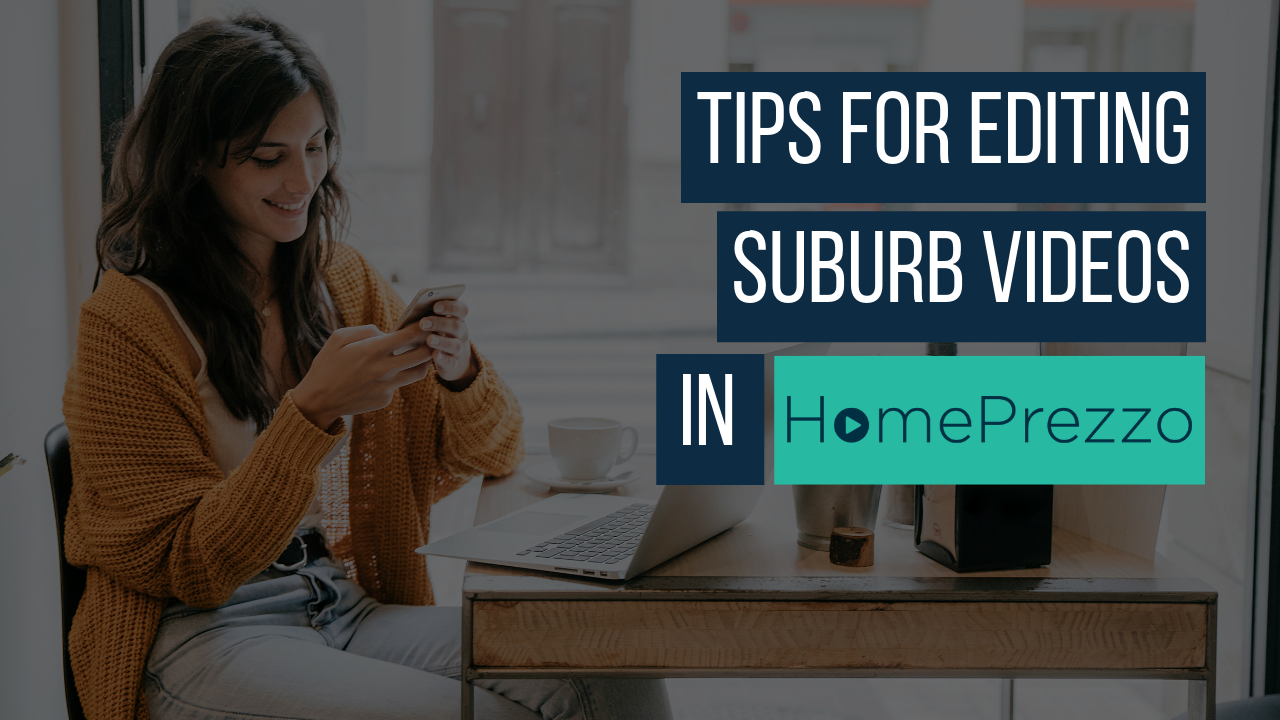
In this video we show you how to edit your Suburb Profile. This will let you select your own properties, make sure prices are disclosed, and check all the data is present.
00:00 Hi it's Kylie Davis from HomePrezzo here, and I'm going to show you some tips and tricks to making sure that your suburb videos in HomePrezzo really seen. Sometimes with data, there's no data available, or the properties that are available that are pulling through automatically might not be showing prices or information that's valuable. Or you might want to actually choose the properties that you've sold yourself and make it all about you.
00:28 So, it's really easy to do that in our suburb videos. Once you've clicked on the suburb video icon, and let HomePrezzo fire up, make sure that you set to public if you're wanting to share this on social media. Instead of just saying suburb video, I always like to just put the name of the suburb that I'm going to do the video about. I'm going to write, Drummoyne Market Update, because I'm going to do this for the Drummoyne market.
00:53 Now, my settings when I first signed in, I've used LJ Hooker colours in this. It's great for me to show you some of the tricks around the colours using that setup. But my logo and my photos are already selected. So, I click the suburb. Now, I've decided to do it Drummoyne, so, I simply type in Drummoyne. HomePrezzo does all the hard work of looking up the data inside the CoreLogic API. So I don't need to go hunting for statistics.
01:25 I can see here whether the data is available or not. If there's less than 10 sales, this is the rule the core logic has, if there's been less than 10 sales across either houses or units for the 12 months, an NA will appear. In some markets, what we see is that there may be agents not wanting to show you what the price is or tell you what things have sold for. And sometimes that can really degrade the quality of the video that you'll get unless you edit it like I'm about to do now.
01:55 So, I'm going to just quickly check. And as you can see, here's a great example. 55 Bowman Street is undisclosed. Now, if I'm showing people information about the Drummoyne market, and I want to make sure it's really useful for consumers, having an undisclosed sale is not really helpful. So, I'm going to turn that one off. It's telling me here now I've only got five out of six properties selected. Again, Wright's Road is undisclosed, Cambridge Road is undisclosed, Drummoyne Avenue is undisclosed. So, I've only really got two out of the top six properties that have come through. But this one, Lower St Georges Crescent's available. South Street's available, Broughton Street, which is sold somewherearound the corner from me.
02:38 I still got one to go. So, I'm going to choose Wright's Road as well. And that will do me. Now, I'm also going to slide down and make sure I check my colours. So, again, I don't like this idea of having a red background in the colour. So, I'm going to choose white. Now, you can either just click on the colour there, but to get a really pure white, just type F in six times. For pop colours, yellow, I'm okay with that. But I want my text to be black. So, I'm going to just quickly select black down the bottom.
03:10 I can choose music or not, and I can choose to have a voiceover. Now, I'm not fussed about either of those things. You can choose Australian female or male if you've got a selection, or you can have other accents if you like. Now, the update frequency, because I'm going to make it monthly. But because I have hand selected my properties here, these properties are always going to be the ones that appear there. Although the data behind them up in this section will always update.
03:44 So, core logic's data updates every month. So, I'm going to leave it as a monthly update because that's the most frequent. When I click on next, it's now going to show me those sub properties that I selected and allow me to check that I'm happy with the photos. If you see sometimes photos have got watermarks or other agent logos in them, this is where you can quickly choose other shots.
04:13 It's doing a bit of work at this point. It's pulling photos through for each one of those properties. And it's calling on the core logic API several times. So, I'm just going to double check that that's ... Because I had to change properties. It's a lovely old traditional house. I'm going to leave that photo too. Just going to double check. Yeah, that's a lovely property.
04:39 Make sure I've got two views in a row. So, maybe I'll swap one of these properties out. I'm going to choose the ... That's lovely. I'm going to choose that one which sells the house, the property more than it sells the view, and again, I'm not that excited about just the view shot. I want to show what the property looks like. And there's no furniture in it.
05:02 Nice fairly modern kitchen. This last one is a great external, let's use that one. Now, it will insert the suburb name in here. But I can change that if I want to, and say, for more information about selling in suburb. And then when I click next, HomePrezzo's doing all the hard work of pulling through the data from core logic, matching it with the photos that you selected and putting your settings and your photo and your contact details into the whole thing. So, it does take a few minutes to just do a preview.
05:39 I think at the time it's saving. And I think we're good to go. I'm going to click that. Give it a few more minutes, wait until the little circle pops up in the centre here. Yep, there we go. Click on Go. And I can see how it's playing out. Normally there would be, you can choose the music as you saw before. It's talking me through the sales in the past three months. So, this is really up to date data. It's showing me that the percentage change that the markets gone down a little bit. So, this is a great video to show if you've got vendors that need a little bit of conditioning about how the market's performed. And then it starts to run you through the photos of the properties that have sold and whatthe prices that they're sold for.
06:31 Again, it's helping your vendors understand how the market's performing and what things are actually selling for. Once its gone through the properties that are on the market, and it's showing you down here which one it's up to, it will then quickly run through some more top line stats. So, the number of listings, how the market's performing listing wise, some information about rental yields both for houses and units. And if there's less than 10 sales for the year across houses, all units, this data will pop up as an NA. And then it's gotyour logo and your photo, which we set up in the settings.
07:14 Now, the last step for creating a video is to make sure you click on next, and the video, if you're happy with it will finalise and be ready, packaged up so that it's ready for you to share on social media. It's a really important step to do this. It does take a few minutes, but it's really important that you take this final step because it will make the video play better inside all of the different apps that you can use it for.
07:40 If you don't have time to wait, go make yourself a cup of tea, walk away or go and do some other work and HomePrezzo will send you an email once the video is finalised, and it's really to use. And then you can quickly share it. And that's just how easy it is to edit a video in HomePrezzo. So, good luck, speak to you soon.
Training Videos
HOW TO GET YOUR
SETTINGS RIGHT
Upload your photo and logo and select your colours to make creating your videos easy.
HOW TO CREATE A PROPERTY LISTING VIDEO
Create smart property listing videos to impress vendors and attract buyers.
HOW TO EDIT YOUR SUBURB VIDEOS
How to select your own properties to showcase in HomePrezzo suburb videos.

