How to Create a Social Media Infographic in HomePrezzo
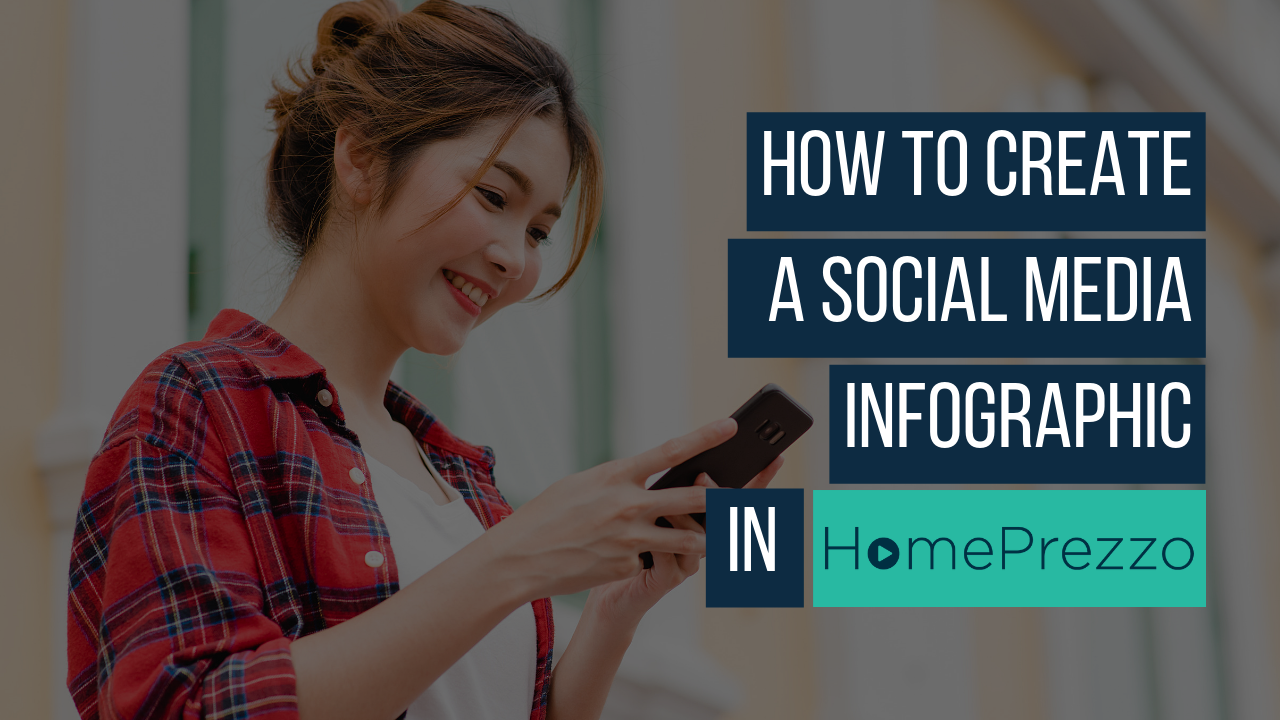
Here’s how to create some great gifs and infographics to use on Facebook, Twitter or other social media accounts using HomePrezzo.
00:00 Hi it’s Kylie Davis from HomePrezzo here. I'm going to show you how easy it is to create a social media infographic using HomePrezzo. Now, social media infographics are great for posting onto Facebook or Twitter. They're just a little quick visual that talks about property stats in your market. On the dashboard, click on the social infographics button. Now, before you do this, you should have set your settings up so that it's got your logo, your photo, and your contact details. If you've done that right the first time than all of your other videos will be really quick to make.
00:32 In this one, I'm going to make a social infographic for Drummoyne, which is the suburb that I live in. I'm going to be using LJ Hooker colours and livery because that's how my settings are set up at the moment. Just wait for the programme to kick in. Now, I'm going to call it Drummoyne market update because that's a little bit more interesting and I'm going to leave my privacy settings on public because once I've created the little video, I want everyone to be able to see it.
01:02 Now, in this section, I type the suburb that I want to cover. Drummoyne. It's going to look to the CoreLogic API and suck through the contact details. As I said before, I'm using LJ Hooker's. I can see that all of my data is present, which is great, which means I won't have any issues. I've got my LJ Hooker colours selected. Now, I'm happy with the font, but I'm not really happy with these colours. I'm not keen on the idea of having a red background, so I'm going to make this white.
01:35 Just as a little tip, you can choose the colour at the top here, but sometimes they end up with a bit of tint. 6Fs will get you perfect white. I'm going to make my footer background white as well because I know that I've got a little bit of white space around my logo, which I don't really want to show off. And a red background's really not my thing. Now, the SOLD text, I'm going to make that red. I'm quite happy with that being the red colour. The icons are going to be yellow, that's fine. The text's black, that's perfect.
02:06 Now, here under the statistics, I can see the different types of stories that I can choose. There's five to choose from. Number of sales, the median value, the median sales price, days on market, and the median asking rent. Now, I want to make this really topical so I'm going to choose median sales price. Then I'm going to click on next. That's really all you have to do. What's happening now is that the HomePrezzo programme is pulling the data through from the CoreLogic API, matching it with your settings and your personal contact details. There we go. And turning it into a mini video. Let's see how it's gone.
02:47 Drummoyne median sales price for houses. 2.15 median. 1.195 for units. My husband will be happy with that. That's all you have to do. When you click the next button it's going to finalise that video because I'm happy with it. If I wanted to change any of the colours, I'd simply click on the back button and then edit again. This takes a little bit of time but you must do it or the video won't play properly when you share it. It will finalise it. But if you haven't got time just click back to the dashboard or go and do something else and HomePrezzo will send you an email when it's done.
03:22 That's how easy it is to do a social media infographic. You can set them up in advance. The data updates every month. Set one up to run once a week as part of your social media strategy. Thanks so much for watching.
Training Videos
HOW TO GET YOUR
SETTINGS RIGHT
Upload your photo and logo and select your colours to make creating your videos easy.
HOW TO CREATE A PROPERTY LISTING VIDEO
Create smart property listing videos to impress vendors and attract buyers.
HOW TO EDIT YOUR SUBURB VIDEOS
How to select your own properties to showcase in HomePrezzo suburb videos.

